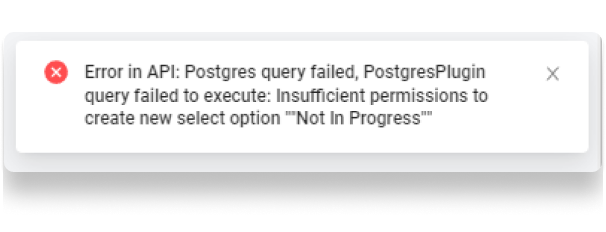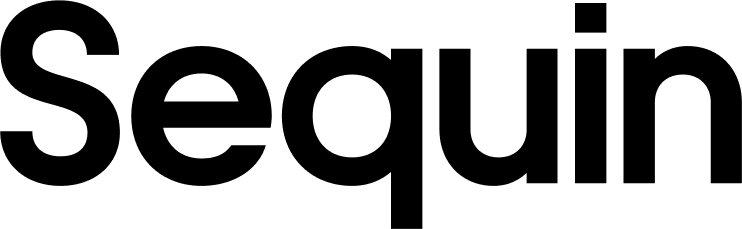Setup a Sequin sync
Before you can use Sequin with Superblocks, you’ll need to create a sync. Sequin will guide you through authenticating, selecting the data you want to sync, and connecting to your database. Read our getting started guide for step-by-step instructions.Create a Postgres integration on Superblocks
An integration on Superblocks is a connection to a database or API. Sequin uses a Postgres Proxy to interface with your Sequin-synced tables. The Proxy lets Sequin capture inserts, updates, and deletes you make in your database and commit them to the API. To add Sequin’s Postgres Proxy as a Superblocks integration, you can treat it as a regular Postgres database and enter the connection details in the resource configuration: Step 1: Go to your Superblocks dashboard and select Integrations from the left-hand menu. Step 2: From the Available section, find Postgres and click on Add. Step 3: In the configuration page that opens, give your resource a name and paste thehost, database name, database username, and database password from the Connection instructions tab of your Sequin dashboard:
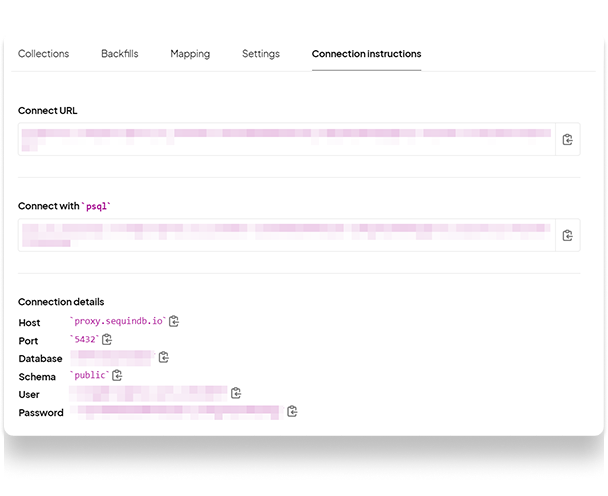 Step 4: Finally, Click Save.
Step 4: Finally, Click Save.
Sequin’s Postgres Proxy captures inserts, updates, and deletes and sends them to the upstream API. The Proxy can add a bit a of latency depending on the closeness between your database and the nearest Proxy. For the fastest reads, you can use a second “read-only” Superblocks integration that’s pointed directly at your database. Then, you’d use both integrations in your app, one for reads and the other for mutations. We only recommend doing this as an advanced optimization after your Superblocks app is built and in production.
Using the Postgres integration in Superblocks
Now, Sequin is syncing your API data to Postgres. You’ve also connected Superblocks to Postgres via Sequin’s Proxy. To query this data in your Superblocks app, go back to your Superblocks dashboard and create a new app: Step 1: Click on Create New from your Superblocks dashboard. Step 2: Enter a name and select the type as Application. This creates the new app and opens it in edit mode. Step 3: From the left-hand menu, select Add Components and drag and drop a container to the canvas. Step 3: Next, drag and drop a table component inside the container. Step 4: Select Add Backend API from the bottom of the window. Step 5: Choose the integration you created in the previous section. Step 6: Give the API call a name. Step 7: In the Operation section, enter a query to retrieve your data. For instance, if you were using the Bug Tracker template on Airtable, you can use the following query to retrieve a list of bugs: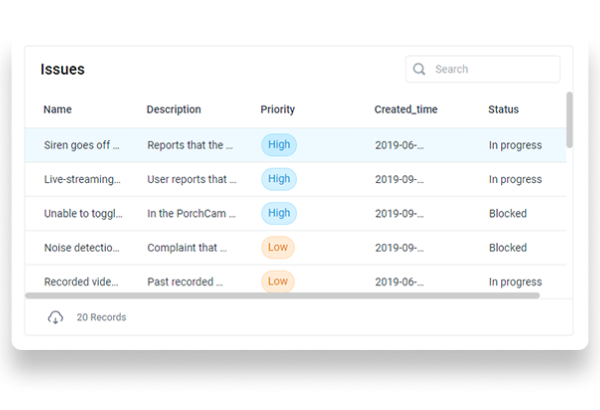
Writing back to the API
With Sequin, you can also mutate records via your database. Inserts, updates, and deletes you make to Sequin-synced tables are first applied to the API. If they pass validation, they’re committed to your database. To write your first mutation query, click on Add Backend API from the bottom of your page and select the Postgres integration you created earlier. When creating a new mutation query, you can choose the Run SQL operation to write your own SQL query. Alternatively, you can choose the Insert, Update, or Delete rows with form operation to build your query in a GUI. Read more about executing SQL queries on Superblocks here. Continuing with the bug tracker example, the query below allows a user to update the details of a bug selected in the table component using a Run SQL query: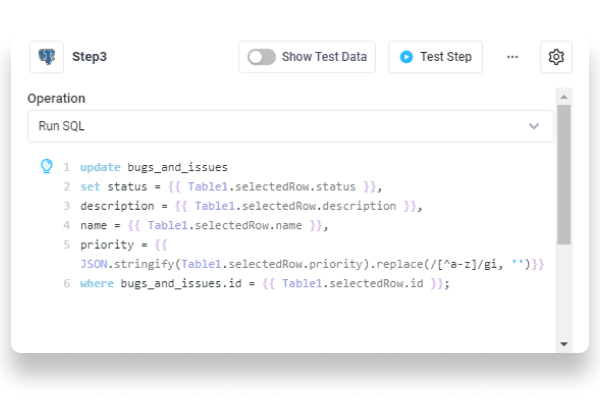
You can see that there’s a bit of JavaScript to strip off unwanted characters for the priority column. When using the Tag column type for a table in Superblocks, it adds the selected value inside an array. If you try writing this to the database, it throws an error. To avoid this for the priority column, you must convert the selected value to a string and remove all characters except alphabets.
Displaying Errors
When Sequin’s Proxy encounters an error trying to apply your mutation in the upstream API, the Proxy returns a standard Postgres error. There’s no additional configuration required on Superblocks to display these errors since Sequin’s Proxy returns a standard API response message containing the Postgres error.