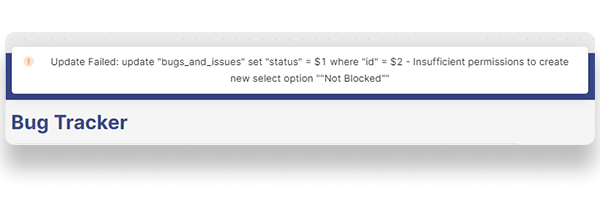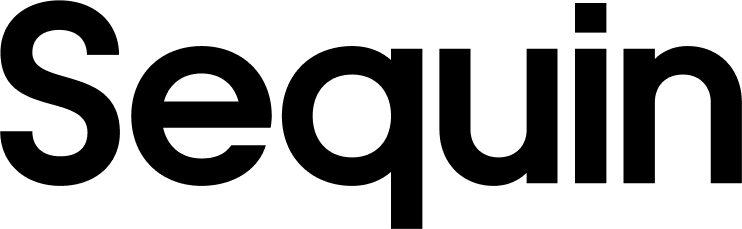Setup a Sequin sync
Before you can use Sequin with Retool, you’ll need to create a sync. Sequin will guide you through authenticating, selecting the data you want to sync, and connecting to your database. Read our getting started guide for step-by-step instructions.Create a Retool Resource
A resource in Retool is a connection to a database or API. Sequin uses a Postgres Proxy to interface with your Sequin-synced tables. The Proxy lets Sequin capture inserts, updates, and deletes you make in your database and commit them to the API. To add Sequin’s Postgres Proxy as a Retool resource, you can treat it as a regular Postgres database and enter the connection details in the resource configuration: Step 1: Go to your Retool dashboard and click on the Resources tab. Step 2: Click Create new and select Resource. From the new page, select PostgreSQL. Step 3: This opens up a new configuration page. Give it a name and paste the values for host, database name, database username, and database password from the Connection instructions tab of your Sequin dashboard.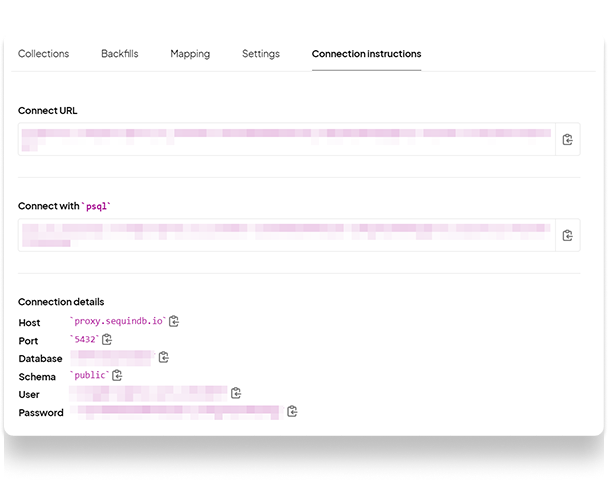
Sequin’s Postgres Proxy captures inserts, updates, and deletes and sends them to the upstream API. The Proxy can add a bit a of latency depending on the closeness between your database and the nearest Proxy. For the fastest reads, you can use a second “read-only” Retool resource that’s pointed directly at your database. Then, you’d use both resources in your app, one for reads and the other for mutations. We only recommend doing this as an advanced optimization after your Retool app is built and in production.
Using the Postgres resource in Retool
Now, Sequin is syncing your API data to Postgres. You’ve also connected Retool to Postgres via Sequin’s Proxy. To query this data in your Retool app, go back to your Retool dashboard and select your app: Step 1: Click on Edit app. Step 2: Select Code from the left-hand menu and add a new Resource query. Step 3: Give the resource query a name. Step 4: Choose your Sequin resource from the resource dropdown. Enter a query to retrieve your data. For instance, if you were using the Bug Tracker template on Airtable, you can use the following query to retrieve a list of bugs:Writing back to the API
With Sequin, you can also make mutations via your database as well. Inserts, updates, and deletes you make to Sequin-synced tables are first applied to the API. If they pass validation, they’re committed to your database. To write your first mutation query, open the code sidebar from the left-hand menu on Retool and create a new resource query. When creating a new resource query, you can use Retool’s SQL mode or GUI mode. When using the SQL mode, you must write your own SQL query to perform mutations. Using the GUI mode, you can select the table you want to update, the action type, a primary key column (if applicable), and the array of records to update. The example below uses Retool’s GUI mode to run an update query when triggered by the user.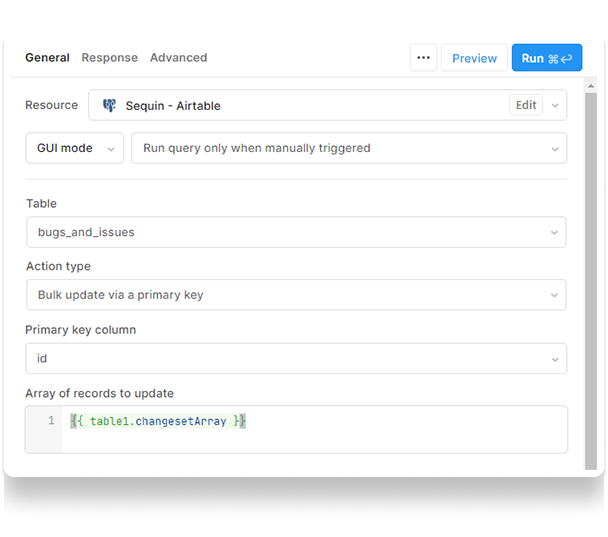
changesetArray property of a table contains an array of row changesets. To use changesetArray, you must have a primary key for the data in your table and also configure it in Retool’s table configuration GUI as shown below:
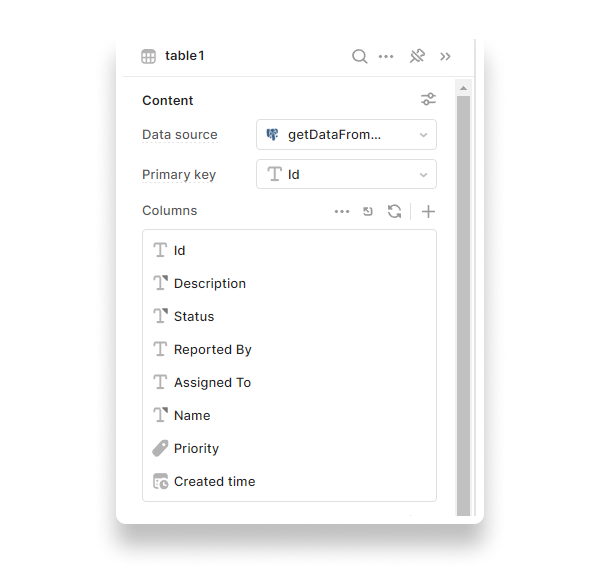
data and error. It is not necessary to provide a failure condition and message, but if you check the box to display a notification and leave them blank, no notification appears. Read the Retool docs on Failure conditions to learn more.
Step 4: Set the condition to {{ error }} and message to Update Failed: {{ data.message }}.
This checks for the error property and displays the message field from the data property: