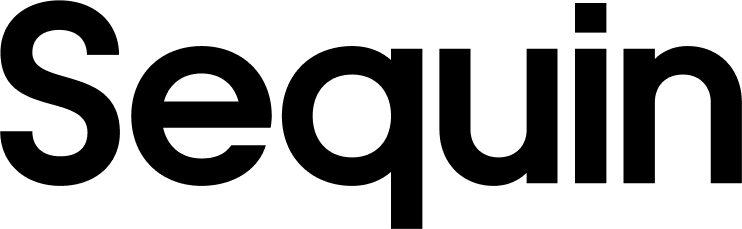Supported objects
| Collection Name | Read | Write |
|---|---|---|
| Access | ✅ | |
| Analytics | ✅ | |
| Billing | ✅ | |
| Customers | ✅ | ✅ |
| Discounts | ✅ | ✅ |
| Events | ✅ | |
| Gift Cards | ✅ | ✅ |
| Inventory | ✅ | ✅ |
| MarketingEvent | ✅ | ✅ |
| Metafield | ✅ | |
| Online Store | ✅ | |
| Orders | ✅ | ✅ |
| Plus | ✅ | |
| Products | ✅ | ✅ |
| Sales Channels | ✅ | |
| Shipping and Fulfillment | ✅ | ✅ |
| Shopify Payments | ✅ | |
| Store Properties | ✅ | ✅ |
| TenderTransaction | ✅ |
Setup & installation
To connect Sequin to Shopify, install the Sequin Shopify application in your Shopify store.Install Sequin in your Shopify store
Steps:- In the Sequin console, click Add sync and select Shopify.
- Click Install Sequin in your store to add our application to your Shopify store.
- This will bring you to Shopify for installation. Click Install app.\
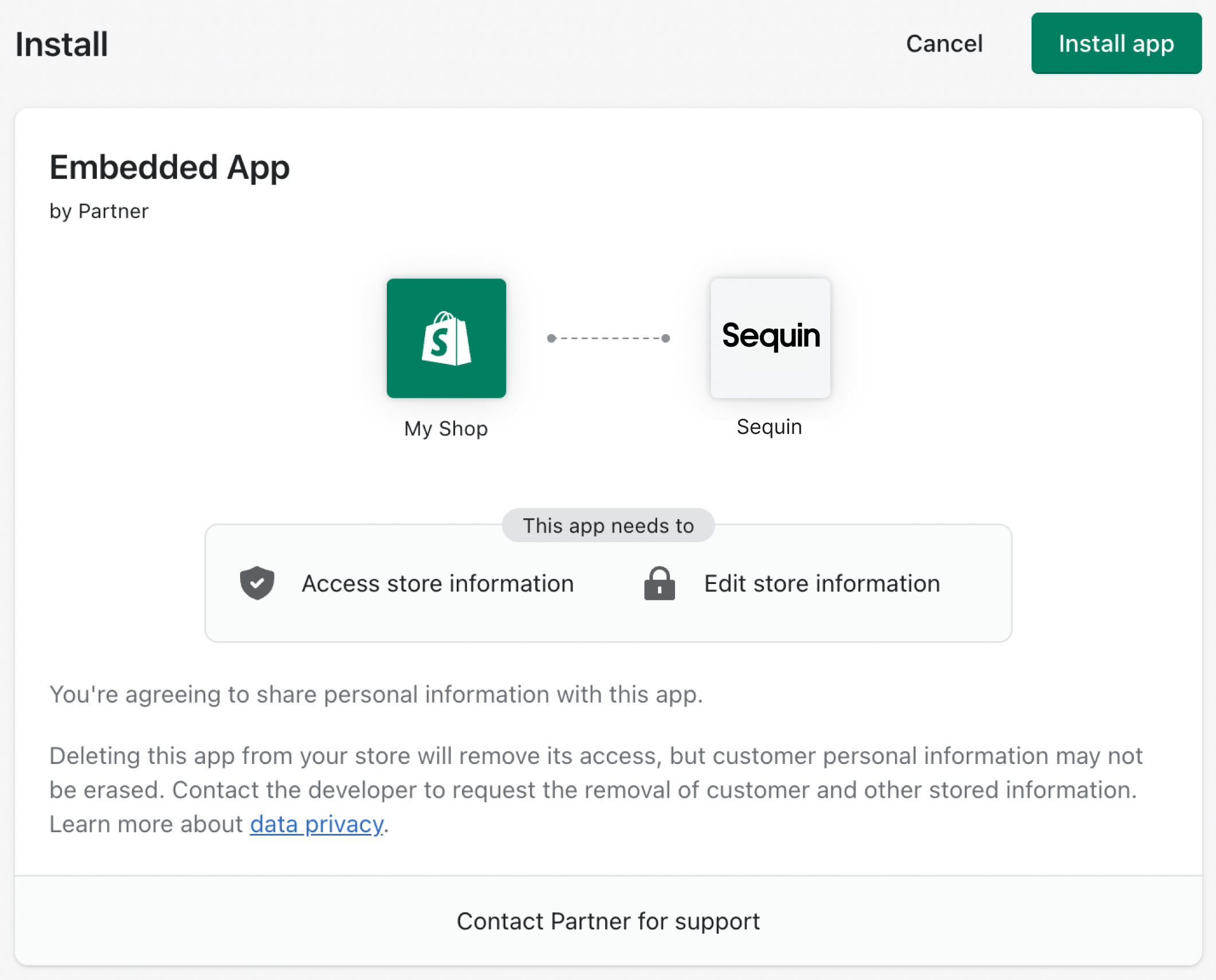
- You will be redirected back to the Sequin console once installation is complete.
The syncing process
We first backfill your database with all your Shopify data. Backfilling typically completes in a few minutes. For larger Shopify stores this can take longer - if you have a store with millions of objects this may take up to an hour. We’ll email you when your backfill is complete and Sequin has loaded all your data into your database. After the initial backfill, we’ll rely on Shopify webhooks to monitor changes. Webhooks allow Sequin to monitor changes to your Shopify data in realtime- typically your database will receive inserts, updates, and deletes in less than a second. We backstop webhooks with an occasional polling process to ensure we don’t miss any events. This means changes on Shopify should propagate to your database in just a few seconds. Learn more about our syncing process.Read and write Shopify data using SQL
You’ll connect to your Shopify data through Sequin’s Postgres Proxy, enabling direct SQL operations on your synced data. This setup lets you use the familiar SQL clients compatible with Postgres to access your data. Below is an example showing how Shopify data appears in your Postgres database after synchronization:customers table is straightforward:
Next steps
Your Shopify tables are now available as fully readable and writeable tables in your database. You can query for all your data using SQL, and mutate data thanks to Sequin’s Postgres Proxy. To build on this foundation, here are some next steps:- Setup your ORM to work with your synced tables.
- Edit the Shopify objects and properties you’re syncing at any time.
- Create views on your Shopify data to tailor your schema to your needs.
- Invite your team to your Sequin account and start building!