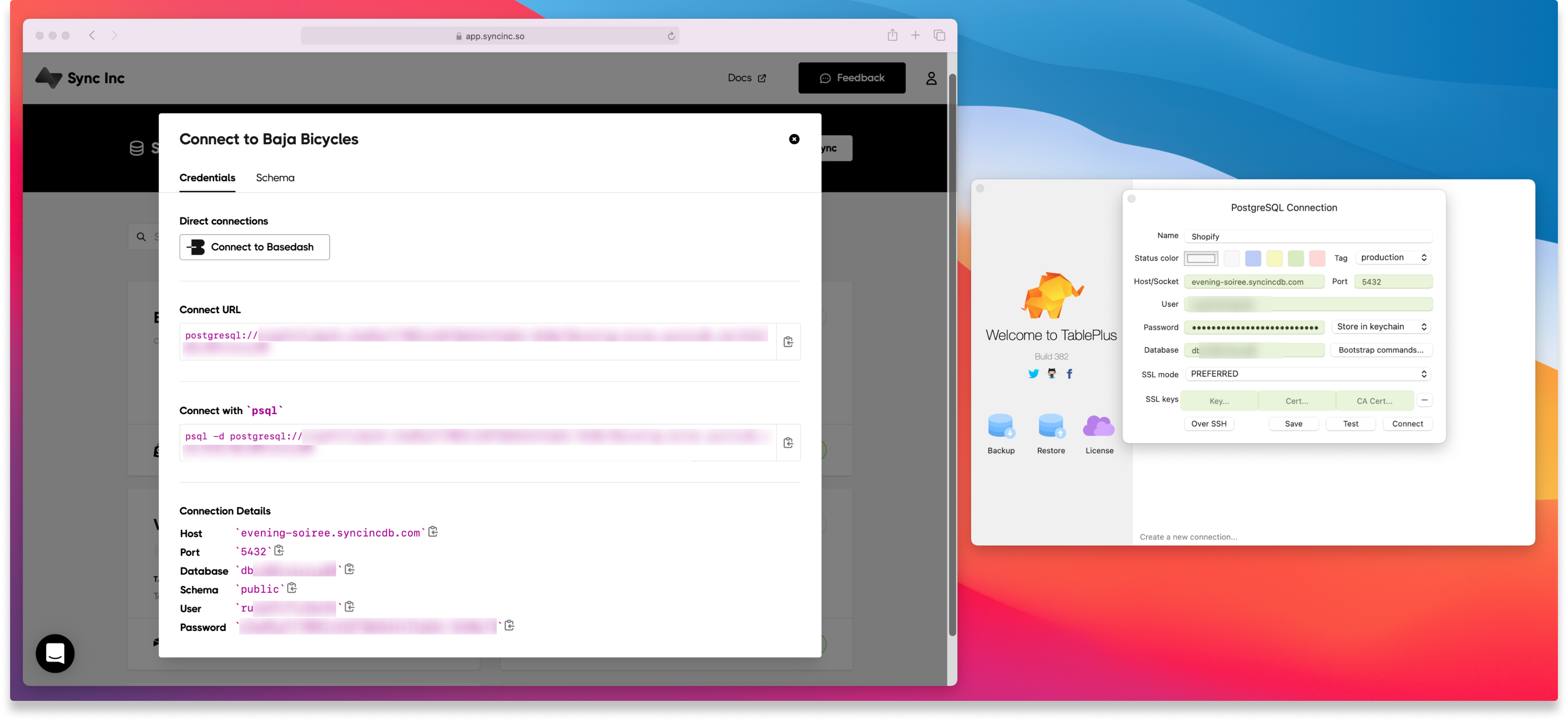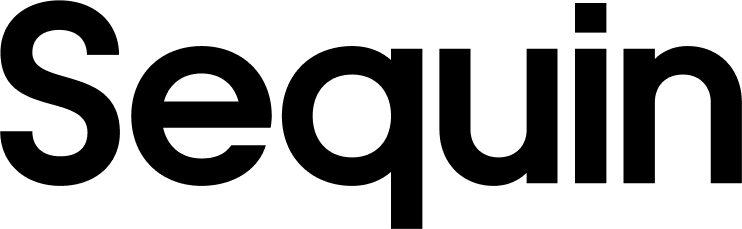Shopify is in closed alpha! If you’d like early access, send us a note.This guide walks you through setting up Shopify on Sequin. In just a couple of minutes, you’ll have a Postgres database with all your Shopify data, syncing in real-time.
Connect your Shopify Store
First, connect to your Shopify store using your Shopify credentials. Step 1: Create a new Sequin account at https://app.sequin.io/signup. Step 2: Select Shopify as the platform you want to sync. Step 3: Enter your.myshopify.com store domain and click the Connect to Shopify button.
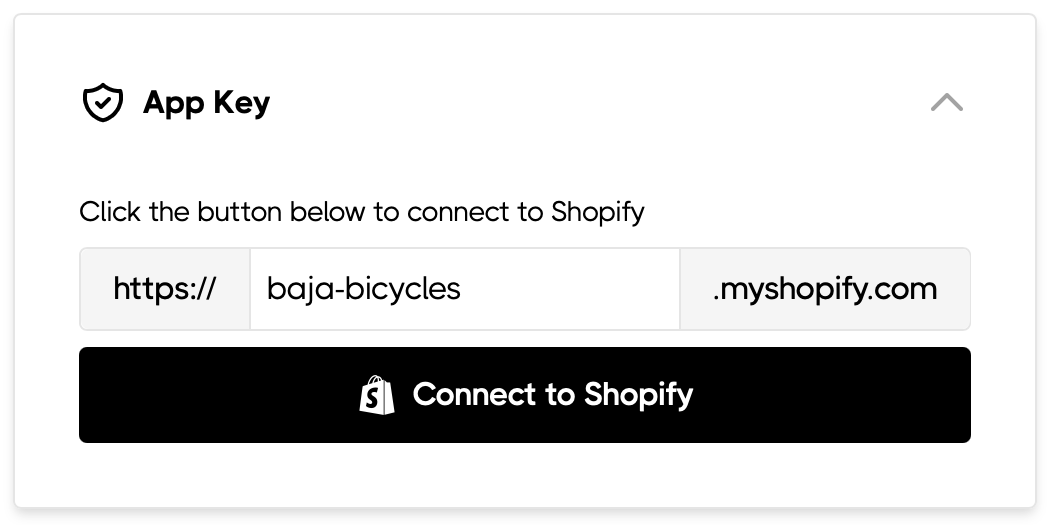
You can find your .myshopify.com domain from the Domains page of your Shopify admin.
Step 4: Login to your Shopify account and then approve the Sequin Shopify app:
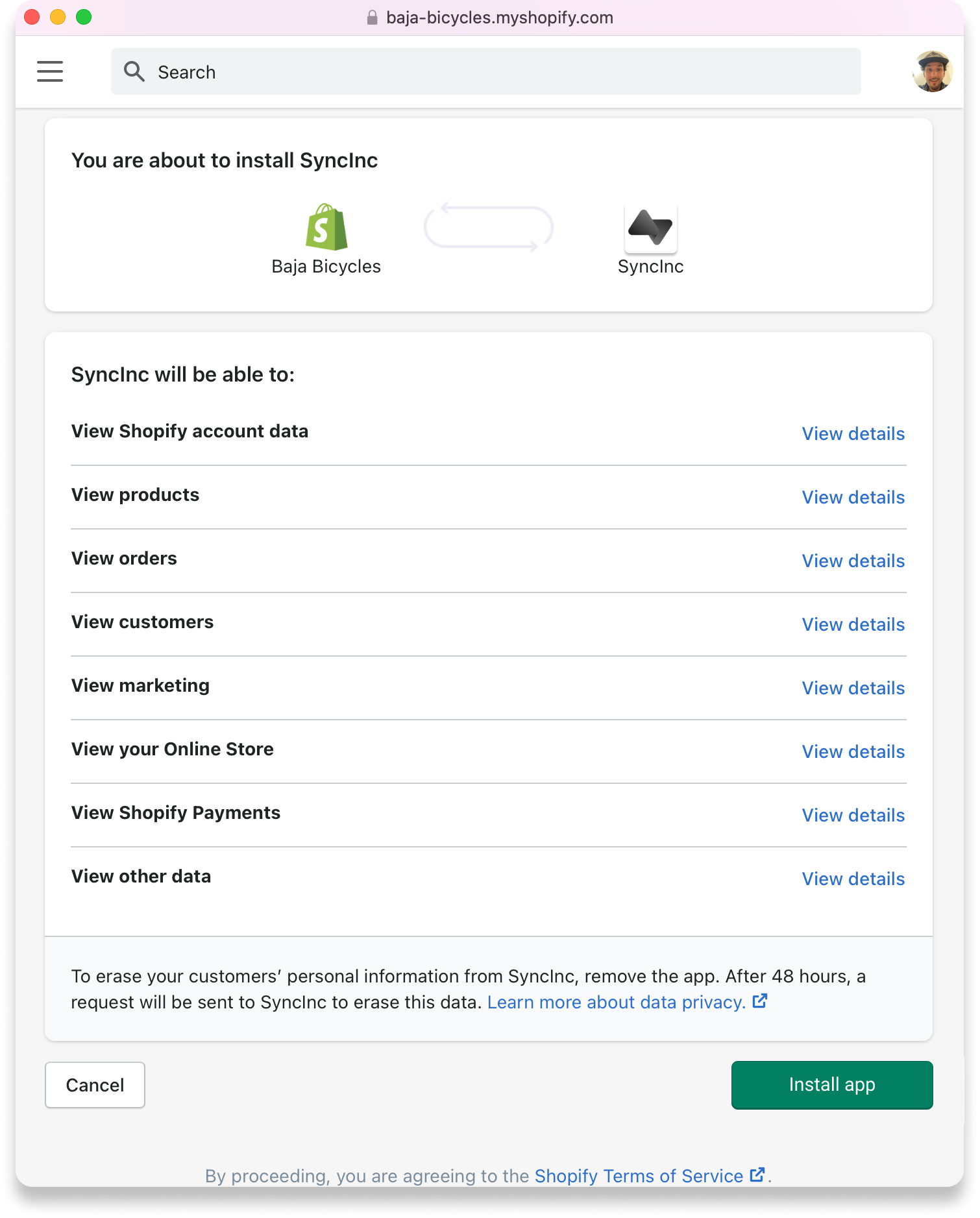
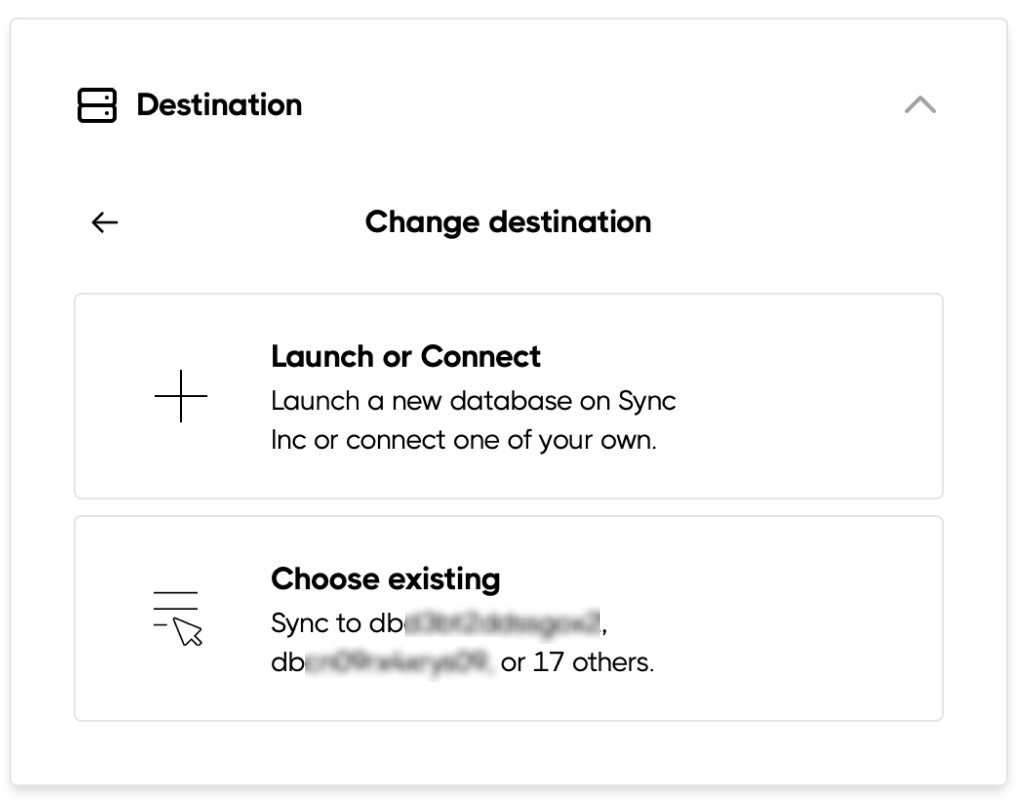

Connect to your Postgres database
As soon as your database is provisioned, you can connect to it and start querying. If you chose to sync your data to a Sequin provisioned database, then your database is hosted on AWS RDS. If you chose to sync to a database you are hosting, then you or a database admin will know the details of your hosting. For this setup guide, we’ll use TablePlus as an example. Step 1: Download and install TablePlus from https://tableplus.com/. Step 2: Open TablePlus and click Create a new connection… Step 3: Click the Import from URL button. Step 4: Copy and paste the Connect URL from Sequin into the Connection URL in TablePlus then click Import. Step 5: Then name your TablePlus connection and click Create.