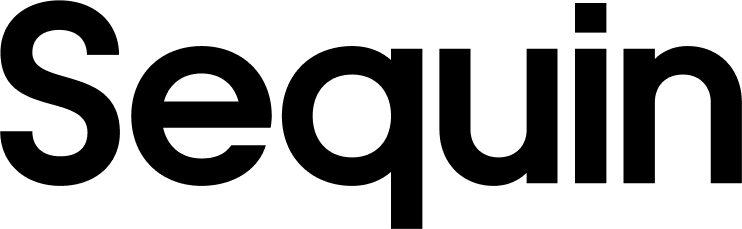Supported objects
Sequin supports all custom ServiceNow objects, as well as all custom ServiceNow fields. Sequin also supports the following standard ServiceNow objects:| Collection Name | Read | Write |
|---|---|---|
| Approval | ✅ | ✅ |
| Asset | ✅ | ✅ |
| Catalog Item | ✅ | ✅ |
| Change Request | ✅ | ✅ |
| Configuration Item (CI) | ✅ | ✅ |
| Dashboard | ✅ | |
| Event | ✅ | |
| Group | ✅ | ✅ |
| Incident | ✅ | ✅ |
| Knowledge Base | ✅ | ✅ |
| Notification | ✅ | |
| Order Guide | ✅ | ✅ |
| Problem | ✅ | ✅ |
| Report | ✅ | |
| SLA | ✅ | ✅ |
| Service Level Agreement (SLA) | ✅ | ✅ |
| Service Request | ✅ | ✅ |
| Task | ✅ | ✅ |
| User | ✅ | ✅ |
| Workflow | ✅ | ✅ |
Setup & installation
Enable OAuth 2.0 in ServiceNow
To enable OAuth 2.0 for your ServiceNow instance, follow these steps:- Navigate to System OAuth > Application Registry.
- Click New to create a new OAuth API endpoint for Sequin.
- Select Create an OAuth API endpoint for external clients.
- Fill in the necessary fields:
- Name the application (e.g., “Sequin”).
- Enter a description.
- Set the Redirect URL to Sequin’s OAuth callback URL,
https://api.sequin.io/api/oauth2/callback/servicenow.
- Click Submit to save the OAuth API endpoint.
Create an OAuth Role
Next, create a role specifically for OAuth:- Go to System Security > Roles.
- Click New.
- Name the role (e.g.
oauth_role). - Click Submit.
Assign OAuth Role to a User
Now, assign this role to the user who will be using OAuth to connect Sequin to your ServiceNow account:- Navigate to User Administration > Users.
- Open the user record who will use OAuth to connect to Sequin.
- In the Roles tab, click Edit.
- Add the newly created OAuth role (e.g.
oauth_role) to this user. - Click Save.
Authenticate Sequin
With OAuth 2.0 setup on your ServiceNow instance, you’ll now be able to connect Sequin to your ServiceNow account. Over on Sequin, add ServiceNow as a source and follow the setup flow.The syncing process
We first backfill your database with all your ServiceNow data. The time for the backfill depends on the size of your ServiceNow account. Unless your ServiceNow account has over a million records, the backfill should complete in under an hour. Smaller accounts complete in just a few minutes. We’ll email you when your backfill is complete and Sequin has loaded all your data into your database. After the initial backfill, we’ll rely on ServiceNow Business Rules to monitor changes. Sequin will create the ServiceNow Business Rules it needs in your account. We backstop Business Rules with an occasional polling process to ensure we don’t miss any events. This means changes on ServiceNow should propagate to your database in just a few seconds. Learn more about our syncing process.Read and write ServiceNow data using SQL
You’ll connect to your database via Sequin’s Postgres Proxy, which lets you read from your synced tables as well as write to them. You can use any SQL client that works with Postgres. Here’s an example of what your ServiceNow tables might look like in your database:_sync_cdc table which Sequin uses to manage your sync.
Here’s what it looks like to query the incident table:
Next steps
Your ServiceNow tables are now available as fully readable and writeable tables in your database. You can query for all your data using SQL, and mutate data thanks to Sequin’s Postgres Proxy. To build on this foundation, here are some next steps:- Setup your ORM to work with your synced tables.
- Edit the ServiceNow objects and properties you’re syncing at any time.
- Create views on your ServiceNow data to tailor your schema to your needs.
- Invite your team to your Sequin account and start building!