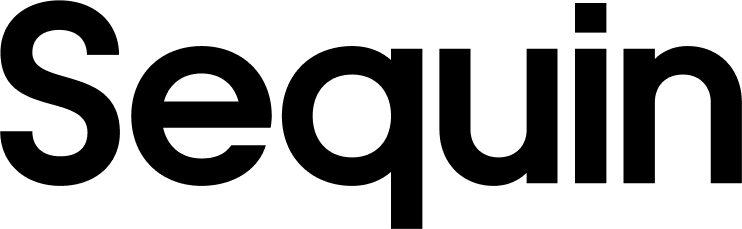Supported objects
| Collection Name | Read | Write |
|---|---|---|
| Issues | ✅ | ✅ |
| Teams | ✅ | ✅ |
| Users | ✅ | |
| Projects | ✅ | ✅ |
| Milestones | ✅ | ✅ |
| Cycles | ✅ | ✅ |
| Comments | ✅ | ✅ |
| Labels | ✅ | ✅ |
| Documents | ✅ | |
| Attachments | ✅ | ✅ |
| Webhooks | ✅ | ✅ |
Setup & installation
To connect Sequin to Linear, you need to generate an API key from your Linear settings and add it to Sequin.Generate an API key from Linear
Steps:- Go to your Linear settings, find the API section.
- Generate a new API key by clicking on the “New API key” button.
- Choose the scopes for the API key according to the access level you wish to grant Sequin.
- Copy the generated API key.
Install Sequin with Linear
- In the Sequin console, click Add sync and select Linear.
- Enter the API key you generated from Linear.
- Select the collections and data you want to sync.
The syncing process
We first backfill your database with all your Linear data. Backfilling typically completes in a few minutes. For larger Linear workspaces this can take longer - if you have a workspace with millions of objects this may take up to an hour. We’ll email you when your backfill is complete and Sequin has loaded all your data into your database. After the initial backfill, we’ll rely on Linear webhooks to monitor changes. Webhooks allow Sequin to instantly capture changes to your Linear data. We backstop webhooks with an occasional polling process to ensure we don’t miss any events. This means changes on Linear should propagate to your database in just a few seconds. Learn more about our syncing process.Read and write Linear data using SQL
After synchronization, access your Linear data using SQL through Sequin’s Postgres Proxy. Here’s how Linear data may appear in your database:Querying Issues
Example of querying the issues table:Updating an Issue
To update an issue’s state:Next steps
Your Linear tables are now available as fully readable and writeable tables in your database. You can query for all your data using SQL, and mutate data thanks to Sequin’s Postgres Proxy. To build on this foundation, here are some next steps:- Setup your ORM to work with your synced tables.
- Edit the Linear objects and properties you’re syncing at any time.
- Create views on your Linear data to tailor your schema to your needs.
- Invite your team to your Sequin account and start building!