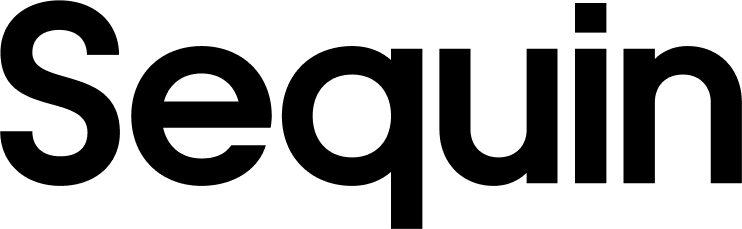Create a GitHub sync
Connect GitHub and your database to Sequin to start your sync: Step 1: Create a new Sequin account at https://app.sequin.io/signup. Step 2: Select GitHub as the platform you want to sync. Step 3: Now create the connection to GitHub by selecting Select an account, then Install in another account, then Install the Sequin GitHub app. You’ll be redirected to GitHub:
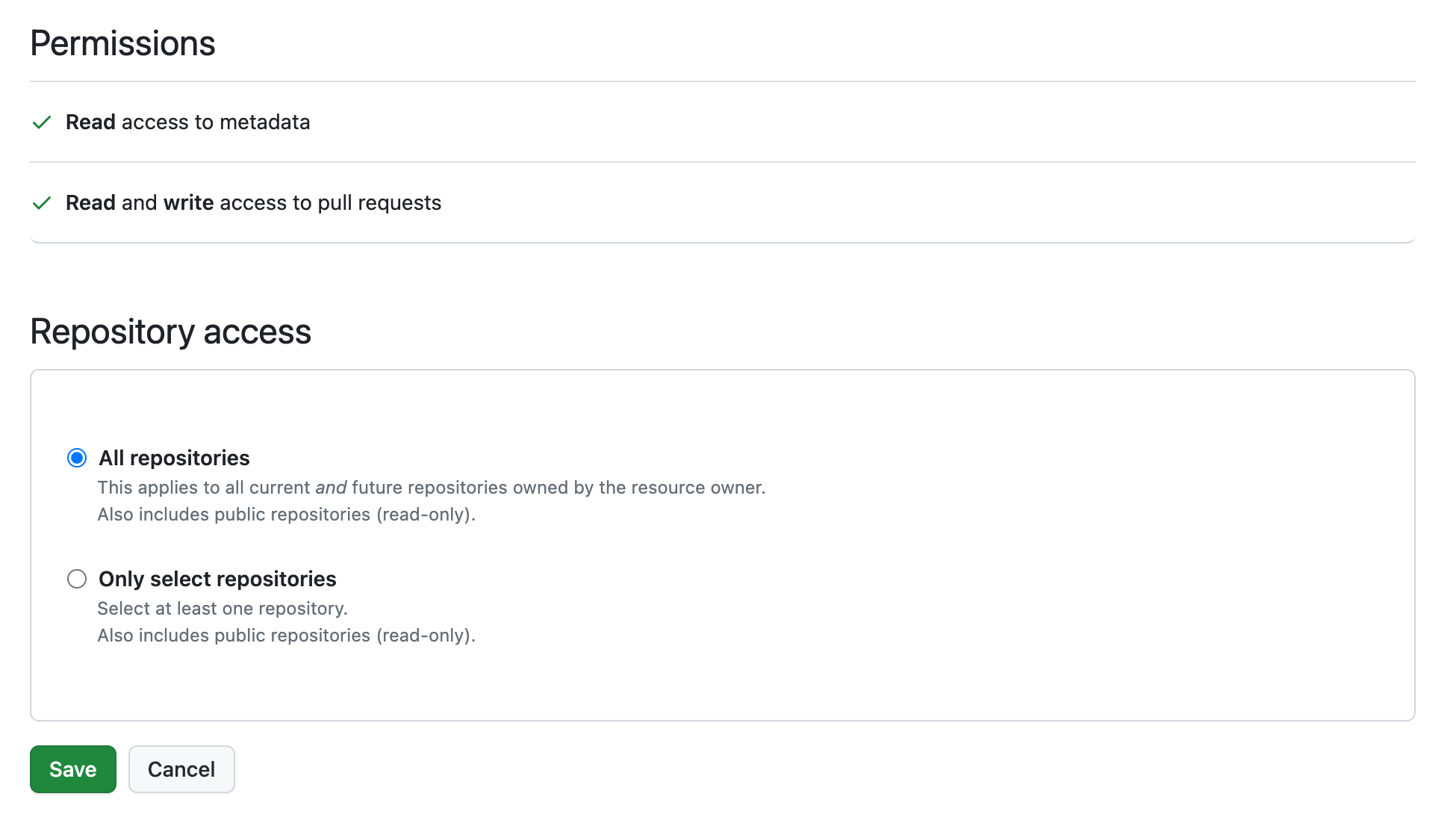
Query your GitHub data using SQL
Connect to your database via Sequin’s Postgres Proxy, which lets you write to your synced tables as well as read them. We’ll use psql as an example in this setup guide, but you can use any SQL client that works with Postgres. Step 1: Go to Connection Instructions on the Sequin console. Copy thepsql command to connect to your database via the Proxy.
Step 2: Open your terminal, and paste the psql command. Press Enter. This will open a connection to your database so you can write your first query:
\dt:
_sync_cdc table which Sequin uses to manage your sync.
Step 4: Now, write your first query. You can start with a simple select to get your bearings:
id, title, state, and repository_id for a specific pull request:
id for this issue in the last step of this guide.
Write back to GitHub
To create, update, or delete objects in GitHub, you caninsert, update, or delete rows in your Postgres database.
When you’re connected to your database through the Sequin Proxy, the Proxy listens for changes. When you make a mutation, the Proxy applies the mutation to GitHub’s API first. If the mutation succeeds, your database is updated as well. If it fails, your database mutation will be rolled back, and you’ll receive a Postgres error.
In this example, you can update the issue in the prior step by giving it a new state:
closed_at.
Next steps
Your GitHub tables are now available as fully readable and writeable tables in your database. You can query for all your data using SQL, and mutate data thanks to Sequin’s Postgres Proxy. To build on this foundation, here are some next steps:- Setup your ORM to work with your synced tables.
- Edit the GitHub objects and properties you’re syncing at any time.
- Create views on your GitHub data to tailor your schema to your needs.
- Invite your team to your Sequin account and start building!