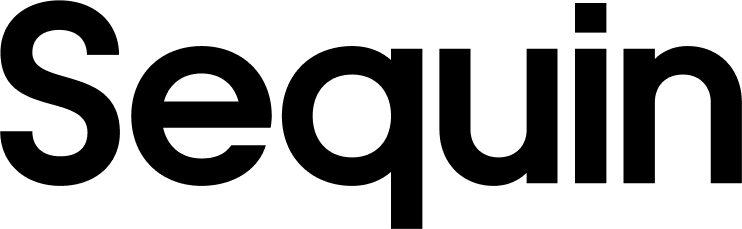Supported objects
| Collection Name | Read | Write |
|---|---|---|
| Actions | ✅ | |
| Anomaly | ✅ | |
| Blacklists | ✅ | |
| Branding | ✅ | |
| Client Grants | ✅ | |
| Clients | ✅ | |
| Connections | ✅ | |
| Custom Domains | ✅ | |
| Device Credentials | ✅ | |
| Email Templates | ✅ | |
| Emails | ✅ | ✅ |
| Grants | ✅ | |
| Guardian | ✅ | |
| Jobs | ✅ | |
| Keys | ✅ | |
| Log Streams | ✅ | |
| Logs | ✅ | |
| Organizations | ✅ | ✅ |
| Prompts | ✅ | |
| Resource Servers | ✅ | |
| Roles | ✅ | ✅ |
| Stats | ✅ | |
| Tenants | ✅ | ✅ |
| Tickets | ✅ | ✅ |
| User Blocks | ✅ | |
| Users | ✅ | ✅ |
Setup & installation
To connect Sequin to Auth0, you need to configure a machine-to-machine application for Sequin:- Go to Dashboard > Applications > Applications and click Create Application.
- Name the app and select Machine to Machine Applications. Then click Create:
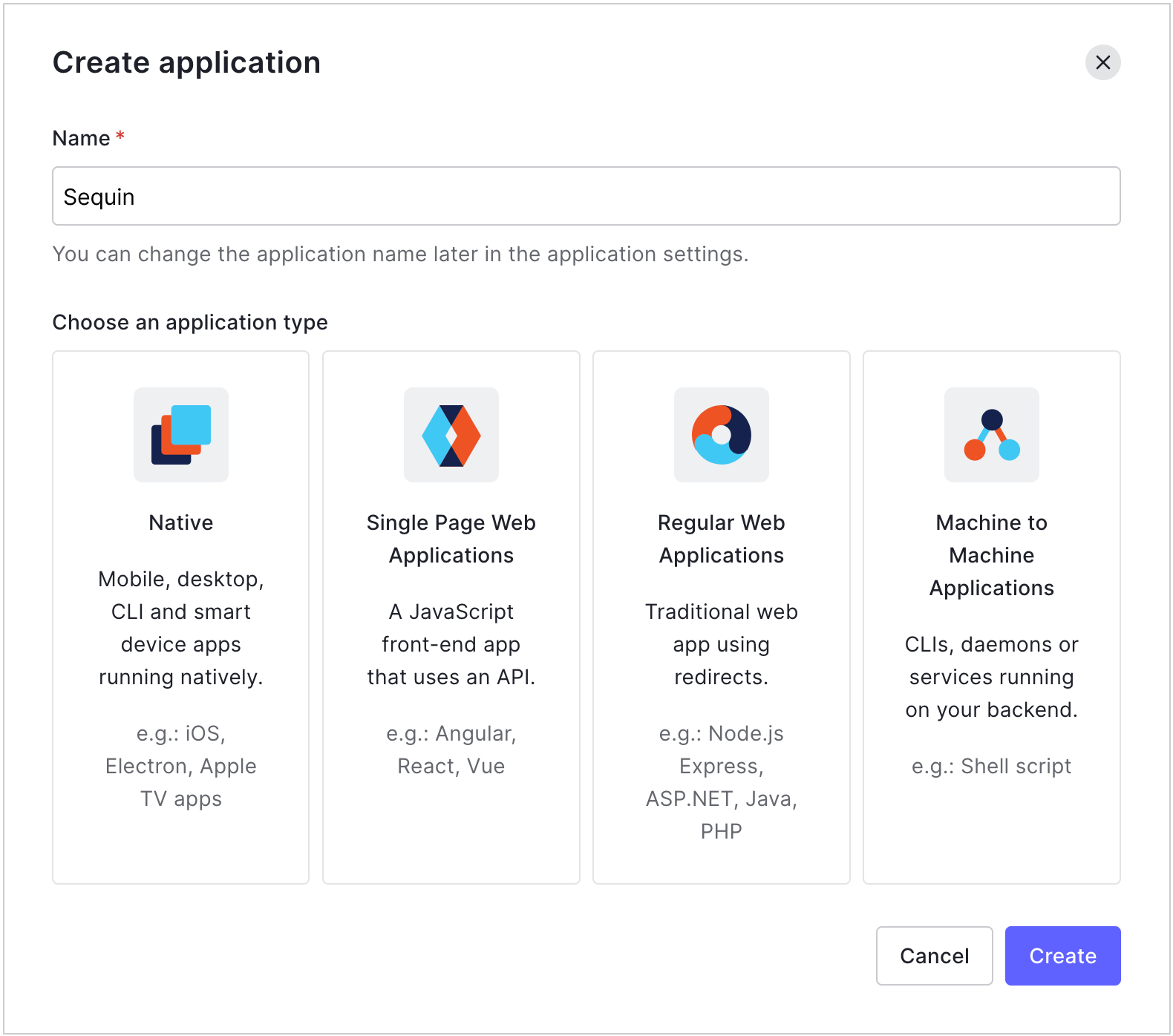
- Select the Auth0 APIs you want to allow Sequin to access:
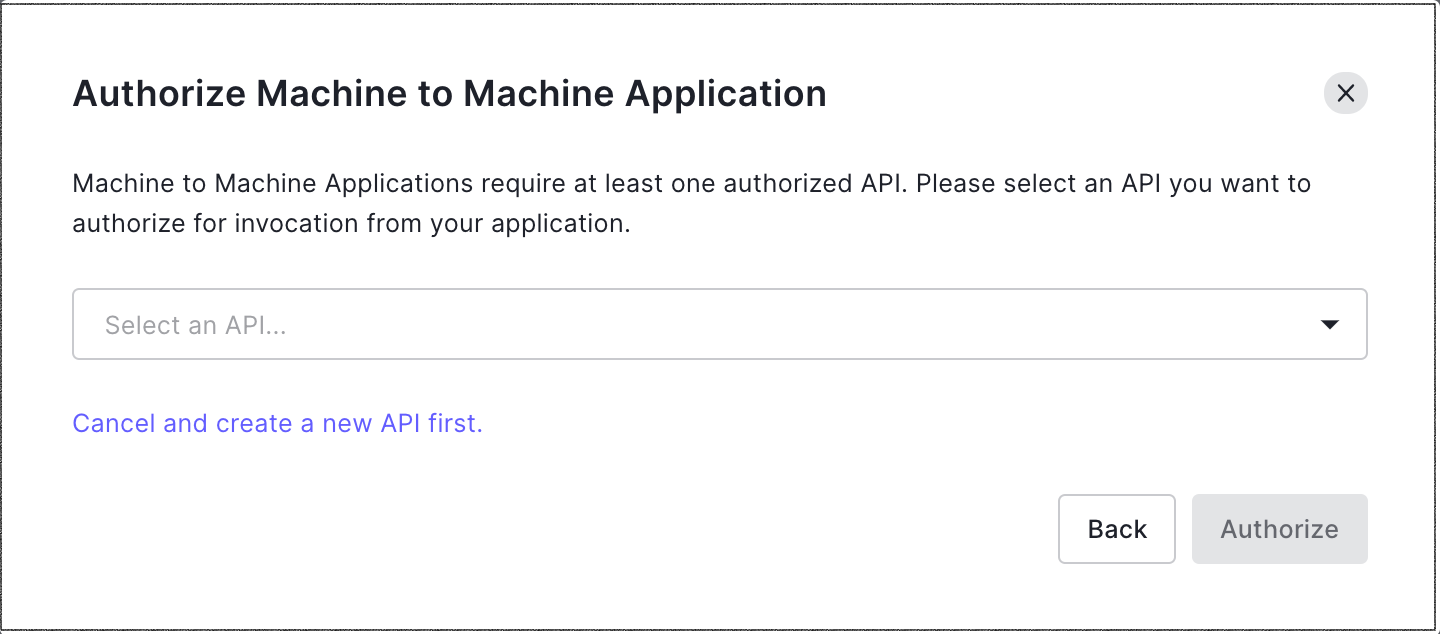
- For Permissions, make sure that:
- Sequin has all four permissions for Actions:
create:actions,read:actions,update:actions, anddelete:actions. Sequin uses Actions to run the sync. - Sequin has read and write access to all the collections that you want to sync. For example, if you want to sync Users, be sure to select all four User scopes:
create:users,read:users,update:users, anddelete:users.
- Sequin has all four permissions for Actions:
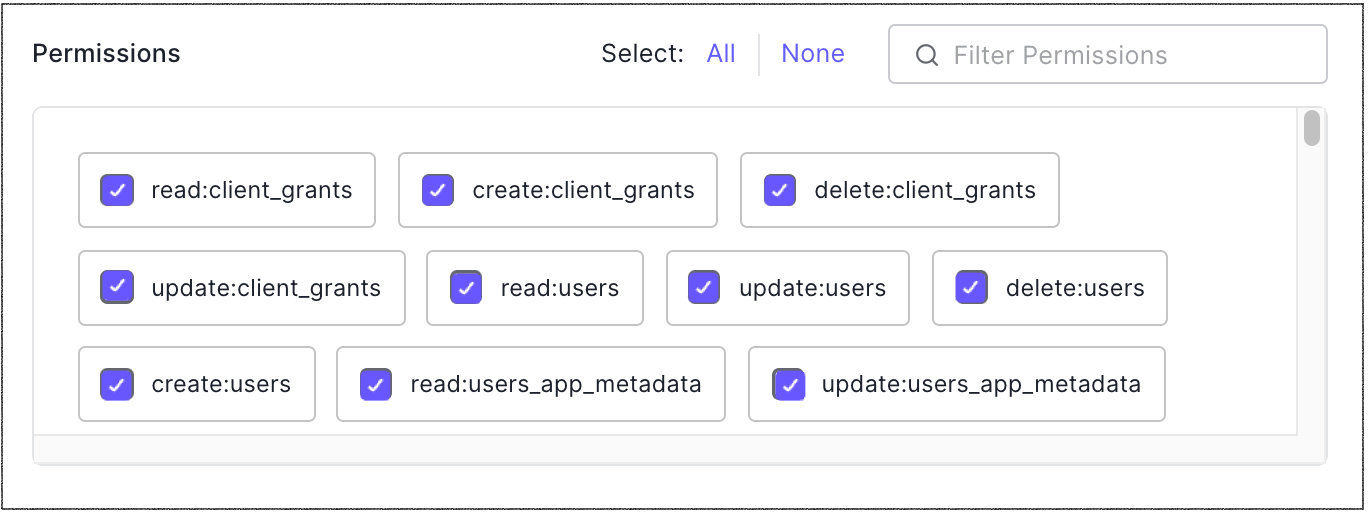
- Click Authorize.
- Auth0 will provide you with an API credential. Copy and paste that credential over to Sequin.
The syncing process
We first backfill your database with all your Auth0 data. The time for the backfill depends on the size of your Auth0 account. Unless your Auth0 account has over a million records, the backfill should complete in under an hour. Smaller accounts complete in just a few minutes. We’ll email you when your backfill is complete and Sequin has loaded all your data into your database. After the initial backfill, we’ll rely on Auth0 Actions to monitor changes. Sequin will create the Auth0 Actions it needs in your account. We backstop Actions with an occasional polling process to ensure we don’t miss any events. This means changes on Auth0 should propagate to your database in just a few seconds. Learn more about our syncing process.Read and write Auth0 data using SQL
You’ll connect to your database via Sequin’s Postgres Proxy, which lets you read from your synced tables as well as write to them. You can use any SQL client that works with Postgres. Here’s an example of what your Auth0 tables might look like in your database:_sync_cdc table which Sequin uses to manage your sync.
Here’s what it looks like to query the user table:
Next steps
Your Auth0 tables are now available as fully readable and writeable tables in your database. You can query for all your data using SQL, and mutate data thanks to Sequin’s Postgres Proxy. To build on this foundation, here are some next steps:- Setup your ORM to work with your synced tables.
- Edit the Auth0 objects and properties you’re syncing at any time.
- Create views on your Auth0 data to tailor your schema to your needs.
- Invite your team to your Sequin account and start building!