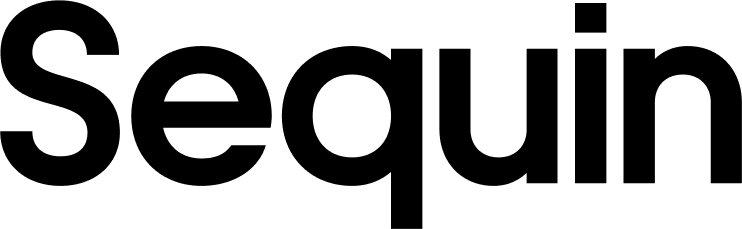Supported objects
| Collection Name | Read | Write |
|---|---|---|
| Absence Management | ✅ | ✅ |
| Accounts Payable | ✅ | ✅ |
| Benefit Partner | ✅ | ✅ |
| Budgets | ✅ | ✅ |
| Business Process | ✅ | ✅ |
| Common | ✅ | ✅ |
| Compensation | ✅ | ✅ |
| Connect | ✅ | ✅ |
| Contract Compliance | ✅ | ✅ |
| Core Accounting | ✅ | ✅ |
| Custom Object Data (multi-instance) | ✅ | ✅ |
| Custom Object Data (single-instance) | ✅ | ✅ |
| Customer Accounts | ✅ | ✅ |
| Expense | ✅ | ✅ |
| Fin Tax Public | ✅ | ✅ |
| Global Payroll | ✅ | ✅ |
| Help Case | ✅ | ✅ |
| Holiday | ✅ | ✅ |
| O Auth Client | ✅ | ✅ |
| Payroll | ✅ | ✅ |
| Performance Enablement | ✅ | ✅ |
| Person | ✅ | ✅ |
| Prism Analytics | ✅ | ✅ |
| Privacy | ✅ | ✅ |
| Procurement | ✅ | ✅ |
| Projects | ✅ | ✅ |
| Recruiting | ✅ | ✅ |
| Request | ✅ | ✅ |
| Revenue | ✅ | ✅ |
| Staffing | ✅ | ✅ |
| Student Academic Foundation | ✅ | ✅ |
| Student Core | ✅ | ✅ |
| Student Curriculum | ✅ | ✅ |
| Student Engagement | ✅ | ✅ |
| Student Finance | ✅ | ✅ |
| System Metrics | ✅ | ✅ |
| Talent Management | ✅ | ✅ |
| Time Tracking | ✅ | ✅ |
| Worktag | ✅ | ✅ |
| Wql | ✅ | ✅ |
Setup & installation
In Sequin, click Add sync and select Workday. You can then authenticate Sequin to Workday by entering the following required fields into Sequin:- Hostname
- Tenant ID
- Username
- Password
The hostname is the hostname of the Workday SOAP endpoints you want to use. You only need to enter the hostname, without
https:// nor particular endpoint URL.https://wd2-impl-services1.workday.com/ccx/service/your_company/Human_Resources/v40.1, enter wd2-impl-services1.workday.com. If you don’t have a hostname, enter wd2-impl-services1.workday.com.
You can find your tenant ID from your URL when you are logged into Workday. For example, if the URL is https://impl.workday.com/your_company/d/home.html, then your tenant ID is your_company.
The syncing process
We first backfill your database with all your Workday data. The time for the backfill depends on the size of your Workday account. Unless your Workday account has over a million records, the backfill should complete in under an hour. Smaller accounts complete in just a few minutes. We’ll email you when your backfill is complete and Sequin has loaded all your data into your database. After the initial backfill, we’ll rely on Workday webhooks to monitor changes. We backstop webhooks with an occasional polling process to ensure we don’t miss any events. This means changes on Workday should propagate to your database in just a few seconds. Learn more about our syncing process.Read and write Workday data using SQL
You’ll connect to your database via Sequin’s Postgres Proxy, which lets you read from your synced tables as well as write to them. You can use any SQL client that works with Postgres. Here’s an example of what your Workday tables might look like in your database:_sync_cdc table which Sequin uses to manage your sync.
Here’s what it looks like to query the worker table:
Next steps
Your Workday tables are now available as fully readable and writeable tables in your database. You can query for all your data using SQL, and mutate data thanks to Sequin’s Postgres Proxy. To build on this foundation, here are some next steps:- Setup your ORM to work with your synced tables.
- Edit the Workday objects and properties you’re syncing at any time.
- Create views on your Workday data to tailor your schema to your needs.
- Invite your team to your Sequin account and start building!