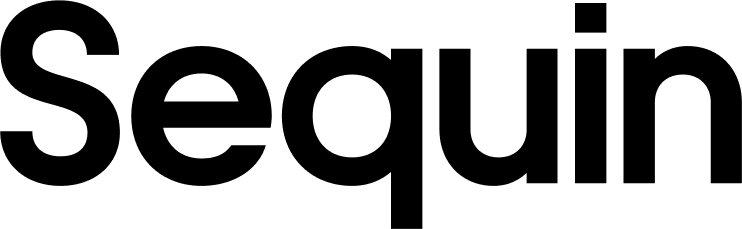Creating a dev base
To create a dev base that replicates your production base, duplicate your production base:- Open your production base in Airtable.
- Duplicate the base by clicking the down-arrow next to the title of the base, clicking the three dots, and selecting “Duplicate base”:\
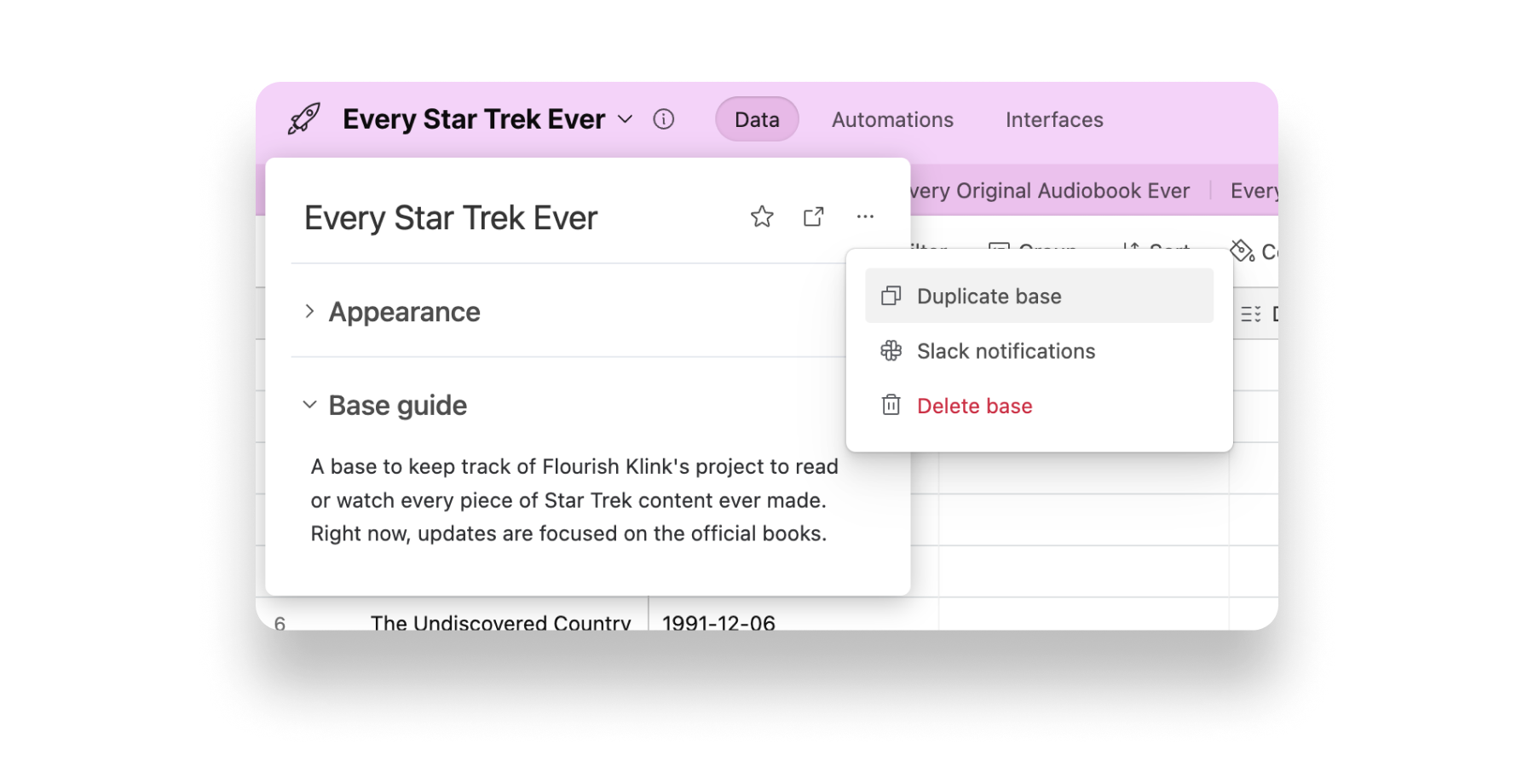
- Name the base something like
My Base (Dev - YYYY-MM-DD). This will help you keep track of which base is which. - With your development base duplicated, you can delete any records you don’t need for development. This will help you keep your development base small and easy to work with.
Move to production
Once your integration is built and tested, you can move your integration to production. To do this, you’ll copy your dev sync’s configuration to a new sync that points to your production Airtable base and production database:- Open your production base in Airtable and create any new tables or columns you created in your development base.
- In Sequin, create a new Airtable sync that points to your production Airtable base and connects it to the database you’ll use in production.
- When mapping your tables and columns in the Sequin console, you can copy the mapping from your development sync to your production sync by clicking the Copy config from button. This will ensure that your production sync is configured the same way as your development sync.
- Once your production sync is configured, Sequin will backfill your production database with data from your production Airtable base and keep it in sync.
- With your database migration complete, you can now merge and deploy your branch into production.